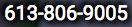New WCAG 2.1 Success Criteria under consideration
Assembled Oct 27, 2016: These proposals have no official status and will undergo much vetting and modification. There are about 50 new Success Criteria possibilities. As of Oct 27, about 20 have been formulated into WCAG SC language. Many will probably get punted to the next major release. This is just an attempt to bring it all together.
Mobile Success Criteria Proposals (13 SCs)
These are from the Mobile Tast Force vetted proposals
M2: Target Size
The size of the target in relation to the visible display at the default viewport size is at least:
-
48px by 48px for pointer inputs with coarse pointing accuracy (such as a touchscreen)
-
24px by 24px for pointer inputs with fine pointing accuracy (such as a mouse, trackpad or stylus)
where px is a CSS pixel when the page is using the device ideal viewport.
M3: Pointer gestures
All functionality can be operated without requiring precise/timed pointer gestures or multi-pointer gestures.
Note 1: examples of a multi-pointer gesture include two-finger pinch/zoom Note 2: this requirement applies to web content which interprets pointer gestures (i.e. this does not apply to gestures that are required to operate the user agent or assistive technology)
M4: Keyboard with AT (that remaps key input)
All functions available by keyboard are still available by keyboard after accessibility-supported assistive technology that remaps keystrokes is turned on.
M5: Touch with Assistive Technology
All functions available by touch are still available by touch after platform assistive technology that remaps touch gestures is turned on.
M8: No Accidental Activation
For single pointer activation, at least one of the following is true:
- Activation is on the up-event, either explicitly or implicitly as a platform's generic activation/click event;
- A mechanism is available that allows the user to choose the up-event as an option;
- Confirmation is provided, which can dismiss activation;
- Activation is reversible;
- Timing of activation is essential and waiting for the up-event would invalidate the activity.
Note: This success criteria applies when platform assistive technology (e.g. screen reader) that remaps touch gestures is not turned on - see proposed SC Touch with Assistive Technology.
M9: Pointer inputs with additional sensors
All functionality can be operated without requiring pointer information beyond screen coordinates.
Note 1: Additional sensor information includes pressure (for instance on pressure-sensitive touch screens), tilt or twist (for instance on advanced pen/stylus digitizers).
M10: Device sensors
All functionality of the content can be operated without requiring specific device sensor information unless the device sensor is essential for the function and not using it would invalidate the activity.
Note 1: device sensor information includes, but is not limited to, additional input values such as tilt, orientation, proximity.
M11: Speech Input
All functionality of the content (including touch and gesture) is operable through the keyboard, and does not obstruct a user’s ability to access the keyboard commands through speech input. (Level A)
M12: Single key shortcut alternative
If a single character shortcut is used to carry out an action on a webpage,
- it is not the only means to carry out that action
- a mechanism is available to turn all single character shortcuts off
M13: Orientation
Content is not locked to a specific orientation, and functionality of the content is operable in all orientations, except where orientation is essential for use of the content.
M14: Non-interference of AT
Coming
M15: Change of content
Programmatic notification is provided for each change in content
that indicates an action was taken or that conveys information,
unless one or more of the following is true:
- The change immediately follows the control that triggered it, in the programmatic reading order.
- There is an accessibility supported programmatic relationship between the new content and the user activated control that triggers it.
- The user has been advised of the behavior before using the component.
- There are more than x notifications per minute.
M16: Notification of Loading/Busy:
After initial page load, programmatic notification is provided for each visual indicator that content is loading or the page is busy.
COGA Team (3 SCs)
These are from the COGA SC page. There is a wealth of information under each heading on it's home page. This provides the title and not the detail. These are not yet formed into Success Criteria language and are in the form of require
ments.
Support personalization:
Contextual information and author settable properties of regions and elements are programatically determinable so that personalization is available.
Where the number of steps in a process can be reduced, the user can control the trade off between function and simplification.
Exception: Information does not need to be exposed when there is not a standardized way of exposing it in the technology or the platform.
[Contextual information includes: context of elements; concept and role; relevance and information for simplification; position in a process.
Author settable properties includes: type of distraction, type of help, type of transaction and type of reminder, instructions and status of an element.] - note this could be in the main text or in the definition.
Error Suggestion
Input error are automatically corrected where the correction is reliable.
Update 2.2.1 Timed Events and promoted to Level A
2.2.1 Timed Events: Timed event are not used except for the situations listed below
-
Security Exception: Where security may be at risk a session can timeout after half an hour of inactivity. Where financial or sensitive information is at risk the time out can be shorter.
COGA SCs not submitted yet (12 SCs) and 9 Level Changes of AAA SCs
Semantics
Use semantics and safe standardized techniques that enable the content to be adapted to the user scenario including enabling additional support and personalization.
Disclosure
Do not expose user information in a way that can be exploited without informed consent
Confusing mechanisms
Do not add mechanisms that are likely to confuse the user in a way that may do them harm and use known techniques to keep the user safe.
Clear instructions
Instructions, labels, navigation and important information are provided with a clear writing style.
Managable chunks
Information is provided in manageable chunks, that include:
- One idea per paragraph. (One sentence is enough for a paragraph.)
- Have one point per sentence. Long sentences can often be broken up into short sentences or lists. If a sentence can use more than two clauses, it typically can be broken up.
- Lists are used appropriately (COGA Techniques 2.1.1)
For audio or visual media
Media that is over five minuets is divided into programmatically determinable and logical sections. Each section must be navigable to and provided with a unique label that describes the section.
Extraneous Information
The main purpose of each page and section of content is obvious. Extraneous information that is not relevant to the main purpose of each page is separated in the modality of the user and pragmatically determinable.
Clear layout
Provide a clear and understandable layout such that ...
Controls identifiable
Interactive controls are visually clear or visually clear controls are easily available that conform to the following: ...
Familiar design
A familiar design, layout and common icons are easily available.
Critical Features
Critical features and important information for the user is easy to find, such that:
Rapid feedback
The success or failure of every action should be clearly indicated to the user and visual rapid feedbackshould be available. Spoken feedback should be a user selectable option.
Content and info understandable
Provide content and information that help users understand the content
Error prevention
Prevent the user from making errors ...
Retain focus
Provide mechanisms that help the user focus and maintain or restore context if the context is lost.
Expand current SCs
Require 1.4.3 be extended to include icons in addition to text
Changing levels from AAA of 9 SCs
The COGA task force is also proposing moving 9 AAA Success criteria to a higher level.
- 1.4.7 Low or No Background Audio No Background:
- 1.4.8 Visual Presentation: For the visual presentation of
blocks of text, a mechanism is available to achieve the
following: (Level AAA)
- Foreground and background colors can be selected by the user.
- Width is no more than 80 characters or glyphs (40 if CJK).
- Text is not justified (aligned to both the left and the right margins).
- Line spacing (leading) is at least space-and-a-half within paragraphs, and paragraph spacing is at least 1.5 times larger than the line spacing.
- Text can be resized without assistive technology up to 200 percent in a way that does not require the user to scroll horizontally to read a line of text on a full-screen window.
- 2.4.9 Link Purpose (Link Only):
- 2.4.10 Section Headings:
- 3.1.3 Unusual Words:
- 3.1.4 Abbreviations:
- 3.1.5 Reading Level:
- 3.2.5 Change on Request:
- 3.3.6 Error Prevention (All):
Low Vision Team proposed SCs (5 SCs)
These are user needs, not yet in Success Criteria Format. From the Low Vision requirments document.
Seeing all elements (AA)
Users can see and interact with all content and user interface controls presented visually.
Enlarged text fits in text boxes, content does not overlap, text is not obscured, button content stays on the page.
Informational Graphic Contrast (Minimum) (AA)
The visual presentation of graphics that convey important information have a contrast ratio of at least 4.5:1.
Interactive Element Contrast (Minimum)
- The visual presentation of interactive images, form field borders, and focus indicators have a contrast ratio of at least 4.5:1.
Note: This expands 1.4.3.
Text Size (A) (Text only Zoom)
Except for images of text, text can be resized without assistive technology up to the user agent maximum without loss of content and functionality.
Size (all content) (Zoom everything remains)
Users can change the size of all content.
Note: This expands 1.4.8.
Low Vision Requirements to turn to SCs (17 Possible SCs)
Brightness:
Users can set the overall brightness of a display.
Contrast:
Users can set the background color and the text color from the full color spectrum.
Rewrap:
Blocks of text rewrap so that only one direction of scrolling is needed, e.g., for left-right and right-left scripts (languages), usually vertical scrolling and not horizontal scrolling.
Reflow:
Users can set blocks of text in one continuous block, instead of in multiple columns.
Line Length:
Users can set the line length for blocks of text. Often the easiest way to do this (for developers, designers, and users) is for users to resize text areas and the text rewraps to change the line length.
Hyphenation:
Users can turn hyphenation on or off.
Font:
Users can change the font face (also called font family or typeface) of all text, choosing from a wide range of fonts including sans serif and serif fonts.
Style:
Users can change the text style (underline, italic, bold) of blocks of text.
Capitalization:
Users can change the capitalization (all capital letters, small capital letters, sentence style) of blocks of text.
Line Spacing:
Users can change the line spacing (leading) for blocks of text.
Word Spacing:
Users can change the word spacing (space between words) of blocks of text.
Justification:
Users can change the justification / alignment (left, right, full/both, centered) of blocks of text.
Margins and Borders:
Users can change the margins (blank space) and borders (including color, width, style) around blocks of text.
Spacing Between Elements:
Spacing groups related elements and separates less related elements.
Element-level Customization:
Users can customize text differently for specific elements, such as headings, lists, paragraphs, links, <strong>, <em>, <cite>, etc.
Users can set at least:
- Text size
- Text color and background color
- Font
- Text style (that is, turn on or off underline, italic, bold)
- Line spacing
- Margins
- Borders — including border line color, width, style
Point of Regard:
The point of regard remains visible within the viewport when the viewport is resized, when content is zoomed or scaled, or when content formatting is changed.
Related Information:
Users know about and can find related information.
All Elements:
Users can see all interface elements that are intended for users to see, including when users have changed display settings such as text size.
Printing:
Users can print content after customizing how the text is displayed.
User Settings:
Content picks up all relevant user settings, such as ... [Draft Note: The Task Force plans to add additional information here.]
Daisy Consortium DPUB proposals to WCAG to come
Several new SCs to go here.
Feel free to comment on Twitter @davidmacd
Author information:
David MacDonald is a veteran WCAG member, co-editor of Using WAI ARIA in HTML5 and HTML5 Accessibility Task Force Member. Opinions are my own.
CONTACT US
For a quote or just to chat about your organization's needs

PHONE